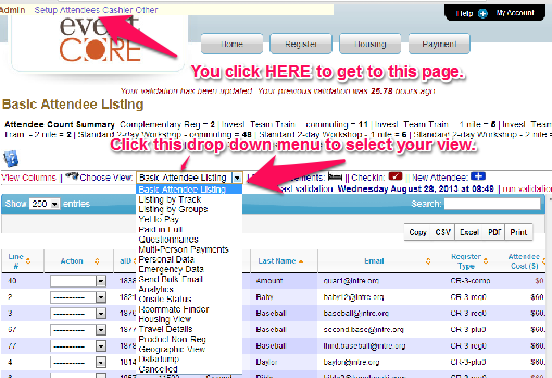Basic Attendee Views
How can I view information about my Attendees?
What is the purpose of the various Attendee Listing Views?
When will my new view be available?
The heart of the admin side of EventCORE is contained in the Attendee Listing. It is where most administrators will start when looking for information. You get to this view by clicking on the "Attendees" link in your Admin Bar. (see image below)
From there you will be first taken to the default "Basic Attendee Listing." You can then change to any one of the following views. For each, we provide a purpose of that view and the potential use.
Basic Attendee Listing: This gives you an alphabetized listing of your attendees.
Listing by Track: If you used registration tracks, this will sort your attendees into the various tracks.
Listing by Groups: When an attendee indicates that they want their attendees linked (two or more people on the same invoice for billing and other arrangements), they become a group. This view allows you to view groups of two or more as well as create/edit groups.
Yet to Pay: Lists attendees who still owe some kind of balance.
Paid in Full: Gives all those who are paid in full (i.e. those who don't appear on the previous list).
Questionnaires: If you created special extra questions, the answers to those questions appear here.
Multi-Person Payments: If you want to pay two or more people with one payment including those not linked on an invoice, you use this option. This is also where you apply "Held" funds to an invoice.
Sub-Menu Limits: When you have limits set on various sub-menus, you can use this to view the status of those limits. Even without set limits, this view also allows you a quick view of the various menu selected options.
Personal Data: Fields like phone numbers, address, titles, organizations and anything related to the person appears here.
Emergency Data: When this module is used, you can view emergency contact info, allergies, blood types, etc.
Send Bulk-Email: Use to select individuals to whom you wish to send a bulk-email. You select the names, then pick the type of email you wish to send and then you send it.
Analytics: This performs some basic analytics about your event.
Onsite Status: If you check people in as they arrive, you can view the status of your attendees and see who is or is not yet or is coming later to your event.
Roommate Finder: This view provides all of the data that a person indicated to help them find a roommate. You use this when you need to do manual roommate finding and matching.
Housing View: This shows who is in a room, the room type, arrival details and other relevant room information.
Travel Details: Shows mode of transportation, arrival and departure information and other items related to traveling.
Product Non-Reg: When you have special cart entries and unique items, they will appear here. Things like DVD orders, extra charges, parking, t-shirts, etc.
Geographic View: This shows your attendee listing broken down into various geographic regions, if known.
Datadump: This takes all known data for the attendees and puts it into a single spreadsheet. You can export this to a spreadsheet to provide a static listing.
Cancelled: Shows the names of people who have been converted to a "cancelled" status.
NEW VIEWS:
We have tried to provide all of the important views that you will need. It may be the case though that you find we've missed something in a view or may even need to add a whole new view. If that is the case, please submit a ticket here. It may be something we are already working on or it may be that you'll be the initiator of a new helpful view.