Payment Gateway (Authorize.Net)
Can I use my own merchant account with eventCORE?
What steps are needed to set up my merchant account to work with eventCORE?
Why do you only use authorize.net? Why not verisign or another gateway?
We use authorize.net (http://www.authorize.net) as our default payment gateway. As the largest and most stable, we have simply choosen to build off of this platform. You can use your own merchant account provided that they are able to connect through the authorize.net gateway (this is quite standard for most). We may be able to provide support for other gateways (e.g. Paypal, PayFlow, Stripe, etc) but they must be configured through a Tier 3 Support Request.
Note: The gateway is what eventCORE uses to communicate with your merchant account. Your merchant account is what your bank uses to collect money and put it into your checking account. There are thousands of merchant accounts but only a handful of gateways. The gateways typically only charge a small transaction fee, but merchant accounts charge a percentage.
To use your merchant account with eventCORE, you will need to provide four things from your authorize.net account. 1) The account title, 2) the API Login ID, 3) Transaction Key and 4) Public Client Key.
You may want to open a notepad or text file on your computer to temporarily save these values. They're a bit complex to write down so using copy/paste is the best. To obtain these items, requires that you log into your authorize.net merchant page. Then follow these instructions to obtain each of the four.
ACCOUNT TITLE:
The "account title" is the title as it will appear on a customer's credit card statement. After a person makes a payment in the eventCORE system, a message pops up that says, "A charge of $XX will appear on your credit card as coming from Your Merchant Name." We need to know what your merchant name is and this is what we are calling the account title. It may be different than your legal name. The following shows where this name appears on your Authoirze.net account but we recommend that you send through a valid charge of $1 and then go to your statement and see how it reads. Provide that to us as the account title. 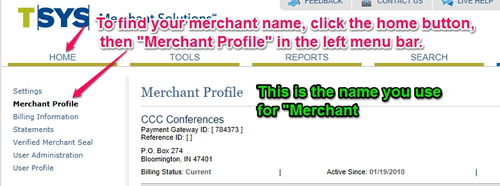
API LOGIN ID AND TRANSACTION KEY
NOTE: For both the Transaction Key and the Public Key (below) you will need to know the answer to your Security Secret Question. Do not being until it is known or you could wipe out an existing key.
For the next two items, click on the settings link in the left menu. From there, scroll down to Security Settings. Then click on the link for API Login ID and Transaction Key. Follow the instructions to generate these two items. 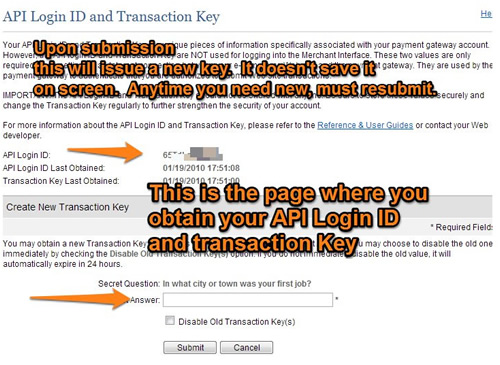
PUBLIC CLIENT KEY
For the final item, you again go to settings link in the left menu. From there, again down to Security Settings. Then click on Manage Public Client Key. If not already generated, then please follow the instructions to generate a new one (bottom section). Once ready, you will copy that key to a place where you can save it for recording into eventCORE.
NOTE: As of 5/19/2017, the ability to enter the PUBLIC KEY has not been activated. As such, please provide the public key directly to your customer service rep and it will be manually inputed. Once we have everybody's initial public key, we will activate the ability for admin entry.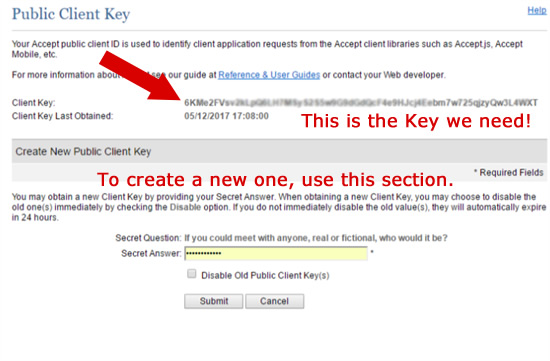
EventCORE Actions
Once you have the title, API login ID, transaction key and public client key, -- go to EventCORE and click the following in your yellow admin bar: Set-Up -> Payment. Select "Authorize.net" as the payment option and complete the on-screen instructions to enter in these keys.
Note: You should send through a $1 test transaction to make sure everything is working correctly. If not, please confirm that your authoirze.net account is set up correctly.
You may also request that your host master provide assistance in setting up your authorize.net account or you can contact Tier 3 support and it can be done for a fee of $50 to $100 depending on complexity.