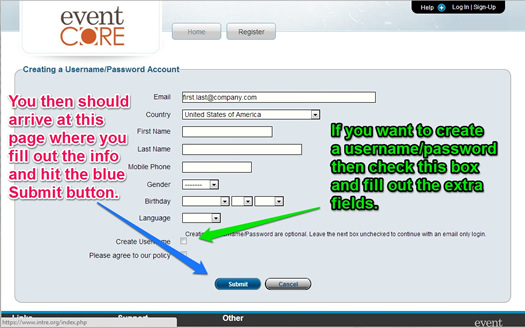Create a Login Account
How do I login and how do I know if I'm logged in?
What is a "User Account" and how do I create a one?
How does a user account relate to a "Partner" login"
Are there different user accounts for the admin site and the end user site?
Note, there are detailed images illustrating these points at the end of this article.
Overview of Login
The use of the the phrase "login" doesn't just mean using a username/password combination. We use a method that allows people to login in one of three ways: 1) traditional username/password; 2) partner like gmail, facebook, relay key etc.; 3) email only.
How to tell if you're logged in
In the upper right side of the site, there is a black tab. If it says, "My Account," you are already logged in. If it says, "Login | Signup", then you are not logged in.
How to Log In
Click on the right side of the black tab where it says "Login | Signup". Use one of the provided options to log in.
Create a New Login Account
To create a new login, click the black "Login | Signup" tab in the upper right header. A window will drop down that has three columns. The far left column is for partner logins. The middle column is to set up a username/password account and the far right column is to sign-up with email only. Choose one of these three methods to proceed with creating a login account.
Username/Password is Just ONE Login Method
Be careful not to confuse a login with a username/password account. You can "login" in one of a number of different ways. Creating a "username/password" is just ONE of the ways to login. But if you use your email each time and have a validation code sent to you, that is still a login account.
User Account and Partner Accounts
The three options for creating a login account are best explained in this answer. If you decide to use a partner login (Facebook, gMail, Yahoo, etc.), click on the icon for the desired partner. To create a new username/password account, click on the link at the bottom of the center column called "Create Permanent User." Once clicked, simply follow the onscreen instructions. To recover a password for an existing login, click the "lost your password?" link in the middle column.
If you attempt to create a username/password account and one already exists for that email address, you will be sent a validation code to your email that you will need to enter to proceed. This protects the identity of users from invalid entries. If you need help in understanding the difference between an end-user and administrative site, click here.
We also have an answer for understanding adminstrator access rights.
Legacy Platform Accounts
If you had an account on the old platform (legacy) and wish to maintain the same username/password, you may do so. It will need to be initialized on the new platform, but that step is transparent to you. Simply click on the upper right black tab, "Login / Sign Up" and then enter your username/password in the middle section.
Images to Illustrate the Above Points:
These steps are used to create a username/password. If you want to use a Partner Login, then on the second screen (the black drop down panel), choose the appropriate Partner login option in the far left column.
To Tell If You are Logged In and to Start a New Log In 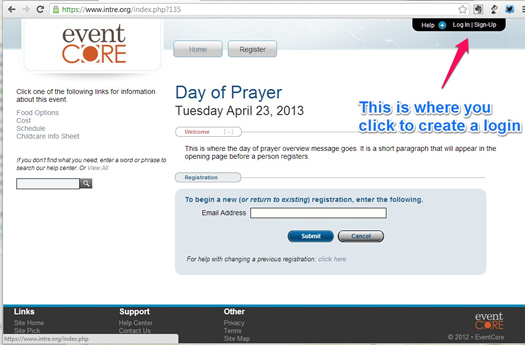
The Black Panel that Drops Down after Clicking the Login Link
To Create a PARTNER LOGIN, click the partner link in the far LEFT panel.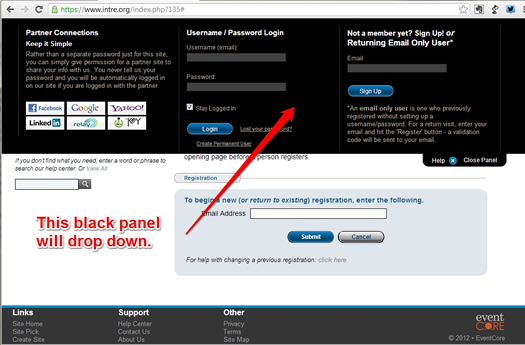
The Place to Enter Your Email to Begin a New Login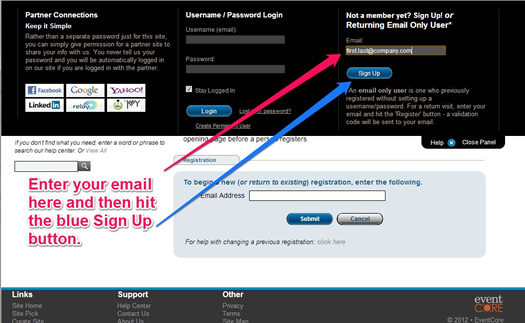
The Form Where Your Information to Sign Up
(Includes Optional Checkbox to Create Permanent Username/Password)